More like 64/128 beats before so you can really prepare the crossover.
But as always all DJ/People/Players have it own playing style and preferring, and i like to Zoom-Out.
More like 64/128 beats before so you can really prepare the crossover.
But as always all DJ/People/Players have it own playing style and preferring, and i like to Zoom-Out.
Thank you so much, dear Denon DJ Team. ![]()
I’m still digging around but soooo many options. Gotta love Denon, no hints, no leaks, just drops out of the sky. I know whatever is in this update is going to be great.
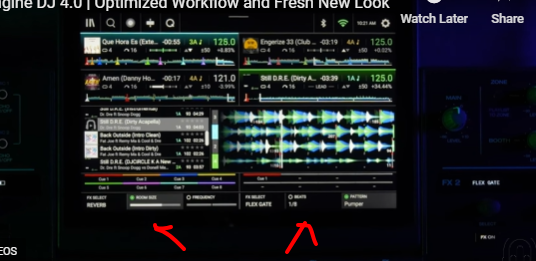
i wonder how to activate the effec on the screen layout
Some simple maths can tell you that having 128 beats visible on the lead in isn’t really possible on a standalone device. The 7” screen, let’s call it around 6” of lead in with the playhead moved right over. 6” is 150mm in metric, meaning you’ll have just over 1mm between wave spikes, at that point it would just look a mess, and you might as well already be using the perfectly adequate overview waveform.
Another awesome release with some fantastic features under the hood, the interface certainly looks a lot slicker.
Well done to the development team, the future is certainly looking very bright for our Denon gear ![]()
Congratulations for listening and for all the improvements, even these will get better! all the best.
This is device specific. The on screen effects show on devices without dedicated FX screens.
To be fair, that is the official video and it shows it on screen on the Prime 4+
@STU-C The video was probably recorded with an unreleased version to get content ready in time for release.
Here’s the info from the user guide for the layout manager on FX, mind the note:
Main FX: Tap this to enable or disable BPM Effects from appearing in Performance View. When enabled, the FX selection and parameters will be shown at the bottom of the touchscreen. Tap the FX name to open the list of effects, and then tap to select a new effect. See BPM FX for more information.
Note: This option is not available for PRIME 4 and PRIME 4+.
Oh yeah don’t disagree with that, was just addressing the fact it’s on the vid, probably needs re-posting.
Congrats once again to the entire Denon Dev. team for listening and responding to your loyal customer base. We look forward to further additional updates in the near future!
Troubling changes:
Changed how layer B is disabled or hidden on the Prime player separates, and Shift + Layer now randomly changes the layout.
Dropped the active layer’s whole static waveform needle drop always being at the bottom.
Removed from the ‘standard single deck view’ the above deemphasized background whole static waveform when the other layer has something loaded.
Removed whole static waveforms at the bottom of the screen when browsing the library.
Key change stuff is much smaller and in a different location that obscures useful information and needle drop. I prefer the old position than the new, and something like this at the top would be even better:
The on-screen performance / HUD track & deck info & controls now completely disappear when a track is downloading or loading.
Other suggestions:
An option to automatically swap the stacked waveforms when changing the layer might mitigate some of the former issues, though I think just showing the other layer’s whole static waveform deemphasized worked better on the player separates.
Your load boxes still don’t swap.
I suggest if you’re going to stick with this change of how layer B is disabled, you instead have Layer + Shift toggle predictably between your three layout View 1,2,3 choices. Right now, it just weirdly changes your current view and doesn’t even toggle back to what you had.
We still can’t change layer by any way on screen. If your Layer button goes out, that’s a problem. And before someone suggests that’s the case for Play & Cue, there’s already redundancies for starting, stopping, and setting cues.
When layers aren’t deactivated, ability to change layer by:
Screen usage is poor in vertical moving waveform mode unless the Performance Library is active.
Even single deck and horizontal moving waveform view, if you can tolerate the moving waveform at the bottom instead of the needle drop, has gaps above & below that seem odd aren’t being used to show the background layer’s whole static waveform somewhere.
For the Prime player separates, I’m not a fan of the two stacks of four on-screen hot cue representations per layer when in side-by-side view modes. I think eight smaller in a row better matches the physical buttons.
Side-by-side horizontal moving waveforms would be a nice option for the dual view mode.
Obviously ditto with more customization as previously mentioned elsewhere.
The good and bad:
I’m sure the all-in-one standalone console users will be happy and probably owners of the LC6000, too, but this is partly a step backwards in many ways for owners of just the player separates… especially if they’re using layers. You haven’t just added capability and options but removed quite a bit, too.
I will stick to 3.4.0 until at least some of the above is sufficiently resolved.
I have already performed a listening test and it is heard at a higher volume and we accept more!! ![]() (I imagine that in future updates a regulator could be implemented).
(I imagine that in future updates a regulator could be implemented).
Excellent work, congratulations to the entire development team, I’ll download it today.
which main fx ? u mean on the mixer section on top? or the fx section
Moin @STU-C,
thanks for your remark. I detected it as I searched for it and I’m really glad that this feature works again. And I think there are many other users delighted as well.
Many thanks to DENON’s staff as well ![]()
Brgds BeatMaster
Addie is quoting the user guide, the screen you have seen on that video isn’t an option in the live release for the Prime 4 as it has those mini lcd screens for the FX.
i have a prime 4 plus
Yes that too, either of the Prime 4 models will not display that screen.