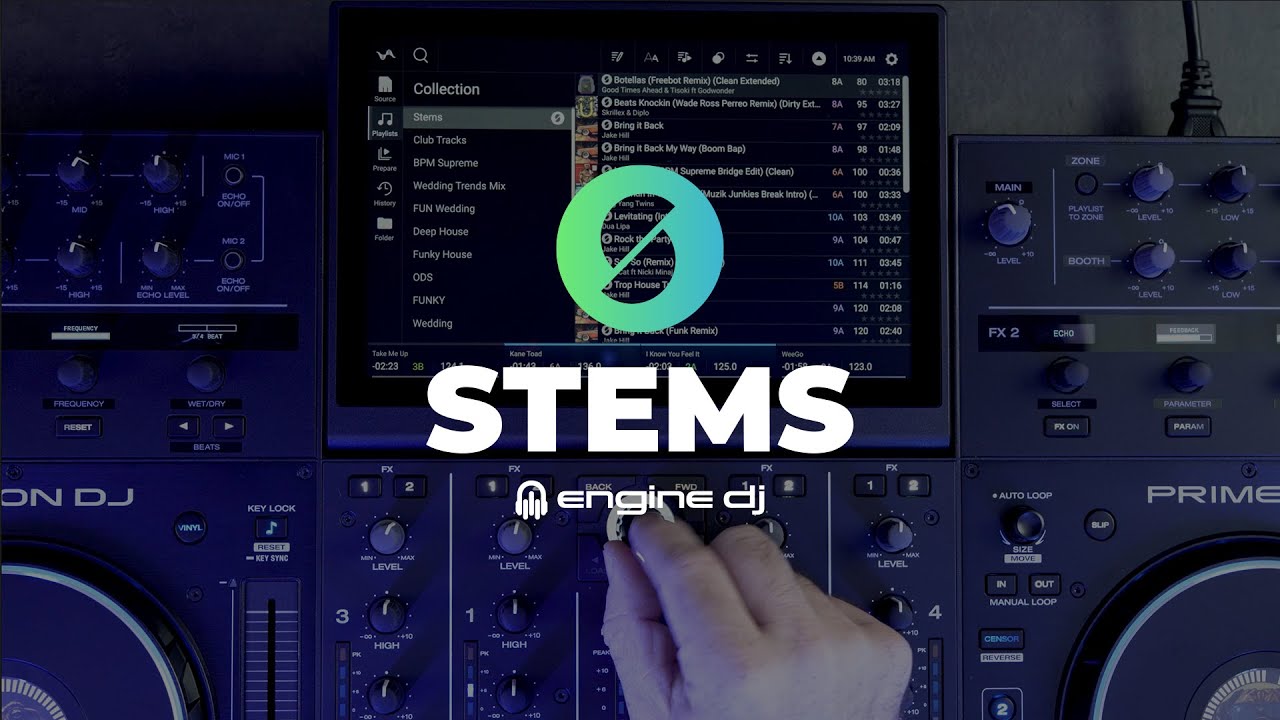Hi Everyone,
We’re excited to introduce stems for the Denon DJ PRIME 4+! This marks a groundbreaking milestone: stem mixing is now available on standalone DJ hardware, unlocking new creative possibilities for DJs everywhere. Support for all other Engine DJ hardware will follow next month for a one time license fee.
This update also includes additional enhancements, such as an optional normalization feature for recordings made on Engine DJ devices and FLAC support for Beatport streaming. Engine DJ 4.2.0 is available now as a free update for all Engine DJ hardware.
See Stems in action in our getting started video
Download the latest version of Engine DJ Desktop now and start preparing your music collection for stem mixing!
Engine DJ OS (Hardware)
New Features
- Playback of 4-part Stems available on Denon DJ PRIME 4+ (other Numark and Denon DJ hardware devices will be supported in December)
- Render Vocal, Melody, Bass and Drum Stems in Engine DJ Desktop
- Packed tracks with Stems are found in new Stems list or indicated with a Stems icon in tracklist
- Stems Performance Pad Mode is accessible by double-pressing HOT CUE pad mode button when a Stems track is on deck
- Volume Normalization option now available for internal audio recordings
- Added ability to select Lossless (FLAC) quality for Beatport / Beatsource
- Improved performance of library search
Improvements and Fixes
- Fixed an issue where “Fetching Track Info” overlay would persist after canceling a streaming provider login
- Fixed an issue where Shift + turn encoder for page browsing didn’t work after selecting small/expanded view button
- Fixed an issue where Engine Profile will appear as logged in after powering off and back on when there is no internet connection available
- Beat Grid icon is now displayed in the top left corner when in Beat Grid edit mode
- Fixed intermittent TIDAL login issues
- Fixed an issue where using tap tempo on the SoundSwitch Control One could result in a crash
- Additional misc. stability and other improvements
Engine DJ Preparation Software (Desktop)
New Features
- Stems rendering for later playback on Engine DJ devices
- Create Stems by adding tracks or playlist to Stems list or right-clicking a track and selecting “Create stems”
- Stems render support is added through an in-app download on first-use
- Once rendered, Stems are included when packing tracks with Sync Manager and Drag and Drop.
- Playback Stems using a Prime 4+ (other Numark and Denon DJ hardware devices will be supported soon)
Improvements and Fixes
- Fixed an issue where force ejecting a drive during song packing could cause Engine DJ to crash (force ejecting may still result in database corruptions and is not recommended)
- Additional misc. stability and other improvements
FAQs
What Engine DJ hardware is stems compatible with?
In November 2024, the PRIME 4+ gained the ability to play stems, a feature included at no additional cost for this flagship model. Starting in December 2024, stems playback will also be available on all other compatible hardware via a one-time license purchase.
How can I unlock the stems feature on Engine DJ hardware?
For PRIME 4+ customers, the stems feature is automatically unlocked on the hardware after updating to Engine DJ OS 4.2.0.
For other Engine DJ hardware, a license will need to be purchased. Once purchased, simply sign in to your Engine DJ Profile on the device to unlock stem functionality. Note, that stems need to be rendered in Engine DJ Desktop before they can be played back on Engine DJ hardware.
How much does the stems feature on Engine DJ hardware cost?
PRIME 4+ customers receive the stems feature for free.
Starting in December 2024, all other customers will be able to unlock stems via a one-time license purchase of $9.99 (USD). You can purchase an Engine DJ Stems license through your inMusic Profile by visiting the link below:
How do I prepare my tracks to use the stems feature on hardware?
Stems are rendered in Engine DJ Desktop 4.2.0 onwards. To render stems, use one of the following workflows:
- Right-click a track or multiple and choose ‘Create stems’.
- Drag and drop a track, multiple tracks, or an entire playlist onto the Stems list.
No license is required for stem rendering on Engine DJ Desktop.
How do I use the stem pad mode on my Engine DJ hardware?
To use the stems pad mode, double-press the Hot Cue pad mode button on your Engine DJ hardware. In stems pad mode, performance pads 1-4 act as mute buttons for the stem parts:
- Pad 1 = Vocals
- Pad 2 = Melody
- Pad 3 = Bass
- Pad 4 = Drums
Pressing a pad toggles its corresponding stem part on or off. If the pad’s LED is lit, the stem part is audible; if the LED is off, the stem part is muted. By default, all stem parts are enabled and audible.
Is there a way to quickly activate an Acapella or Instrumental?
Yes. On the PRIME 4+, the parameter buttons can be used to trigger an instant Acapella or Instrumental.
- Left Parameter = Acapella
- Right Parameter = Instrumental
Note, this functionality will be available in the future on other Engine DJ hardware devices with parameter buttons.
How do I know when a track has been rendered for stems?
On Engine DJ Desktop, there is a new stems column in the track list that shows you the three possible statuses’':
- A circular spinning animation in this column means tracks are actively being rendered.
- A Gray stems icon in this column means tracks are queued to be rendered.
- A White stems icon in this column means that these tracks have been successfully rendered and can be played back on Engine DJ hardware devices.
On Engine DJ hardware, a White stems icon is shown to the left of the track title. This icon appears in the track list as well as the deck info area once loaded to a deck.
On both Engine DJ Desktop and Engine DJ hardware, a Stems list is now shown for easy discoverability of tracks with stems.
Can I listen to rendered stems on Engine DJ Desktop?
Stem playback is only possible on compatible Engine DJ hardware.
Can I render stems directly on the PRIME 4+ (or other Engine DJ hardware devices)?
In our commitment to providing the best-in-class experience, the Engine team has integrated stems rendering as part of the Engine DJ Desktop experience. This solution seamlessly integrates rendering stems as part of the existing library management and preparation workflows available on Engine DJ Desktop.
Do I need to be connected to the internet to use stems on Engine DJ hardware?
No internet connection is required for stems playback once a stems license is unlocked.
To unlock the stems license on your Engine DJ hardware, the device will need to be connected to the internet to complete the authorization process.
Note that you will need to connect your Engine DJ hardware to the internet at least once within a 30-day period to retain the authorization.
What are the recommended system requirements for rendering stems on Engine DJ Desktop?
The minimum system requirements for Engine DJ Desktop are available below:
The speed and performance of stem rendering will depend on your computer’s processing power.
For the best Engine DJ Desktop experience when rendering stems, we recommend using a computer that meets the high performance specifications and closing any other applications during the stem rendering process.
How many Engine DJ devices can I use with my stems license?
Stems can be activated on up to four Engine DJ devices. To use stems on more than four Engine DJ devices concurrently, you can purchase an additional license through your inMusic Profile by visiting the link below:
Do I need to purchase a Stems license for other Engine DJ hardware if I own a PRIME 4+?
Yes, the PRIME 4+ license does not transfer to other units. You’ll need to purchase an additional Stems license for non-PRIME 4+ devices.
Can I record my mix while using stems?
Yes, recording is possible when stem mixing local music from a USB, HD or SD.