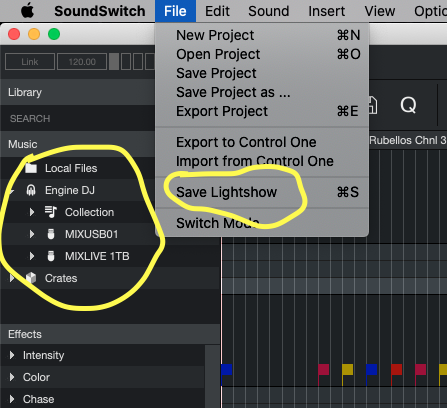Hello Everyone, I am new to Denon DJ Prime 2 I have worked with other lighting softwares in the past with no issues.
I am finding sound switch is a pain in my you know what. I have been on with tech support three times from sound switch I’m trying to update new music that I’ve added onto my hard drive which is installed in my Prime 2 adding light show through sound switch. I’ll walk through the process that I was told the last time to do you start by opening the desired path which is on my Prime 2 hard drive and open the sound switch folder select the file and voila everything is there so I proceed to update my music to lights by Auto scripting every time I hit another genre I have to save to proceed to the next and so forth and let me say I also noticed that there are more than what I’ve added in new music. Once completed I was told just exit not to save anything else just to exit so when I open up the engine software there are some files that do not have sound switch attached. So I went back into the sound switch software and I’ve noticed something interesting that it is picking up two different hard drives one on my computer and my Prime 2 hard drive when clearly I opened just my Prime 2 sound switch file.
So I tried to do what they told me before by exporting and when I did that the software froze and now I am unable to open up my Prime 2 hard drive file.
Now unless I figure out how to recover that file I will have to do all 22,000 tracks all over again for the fourth time.
I’ve tried to reach out to sound switch with no response back if anyone here can help me I would be greatly appreciated it shouldn’t be this hard to update music for a light show engine DJ software is fantastic it’s all drag and drop I don’t know what’s going on with their sound switch but it’s a poor software.
Once again any help would be greatly appreciated and thank you in advance.