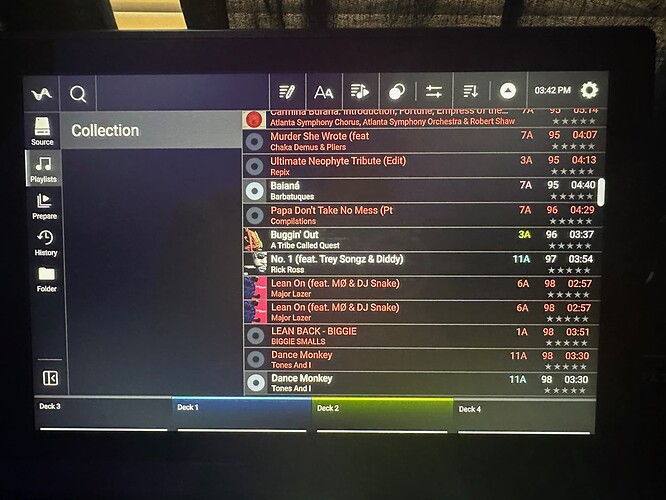Changed some files on my SSD
on my Dennon Prime 4+ and now im getting these “not found” red files and can’t seem to delete / get rid of them in collections. Any help to make them disappear would be greatly appreciated…have you tried removing these in Engine DJ and then syncing? That should clear those tracks from the devices’ database.
You haven’t prepared your library in Engine DJ. For me it seems that you just copied your music to an external media or internal hard disk of the Prime device and that you are playing from “Folders”.
You have two options:
-
Start from scratch in Engine DJ and sync your playlists through Sync Manager. This would be the best solution to avoid problems in the future.
-
Start your controller in computer mode, connect it to a pc running Engine DJ and delete the red tracks manually from the collection.
Anyhow…never ever move any files, after adding them to the collection. There is a relocate function, but as management in Engine DJ is done through playlists, there is no need for moving files.
@st3vnkin9 / @djliquidice I don’t use EnginePrime as I am running an older OS on my MAC due to the Adobe Licensing BS… and only able to use EnginePrime V1 and also most of my iTunes Library are protected .m4p So, connect my 4+ through computer mode and I dragged/dropped my files over. After changing dup files and cleaning up my library… i get these red missing files in my collections.
There must be a way to reset the “collections” or individually remove files from there… super bewildering for me as I have tried almost everything!
No Engine DJ → No changes to the database…sorry.
In Computer mode
Go to the engine library folder of the player
Rename it to something else
That’s a collection reset for you
@mufasa If I rename the library folder… won’t I lose all my hot key markers on all the songs that has been saved?
Yes you will.
@mufasa I deleted the library folder and it worked. Even though I lost my markers… they annoying missing red tracks are gone… Thanks for helping me solve the problem!
You may run into this issue again if you don’t use Engine DJ desktop to manage your library.
If you choose not or can’t use Engine DJ, make regular back up of the prime player drive to another drive.
I have this issue with the SSD I installed on day one of owning my Prime 4+
I have always used Engine DJ desktop to manage files. It’s not as bad as OP but I have 4 files that despite multiple attempts to sync back and forth, remain red on the device and not on desktop.
Check the file name, artist name, title and album name on desktop if they contain any non standard characters
@Jangla renaming or deleting the Engine Library Folder worked… but, you will start at square one if you have already save loops/hot keys… but, for me it was worth it …
Losing all hot cues would be the nuclear option. I don’t fancy losing all that across thousands of tracks ![]()
I’d rather find a way to edit the database directly. Still, I’m going to check for other issues with the files first.
OK I found a solution.
Connect the Prime 4+ to your laptop/PC in PC mode with a USB cable. This is important. Missing this step will result in failure.
Now on the desktop app, find the file that’s showing red on the Prime 4+ (they were not showing red in desktop). Remove that file from your collection. You’ll be prompted that this will also remove it from the Prime 4+ drive. Confirm.
Eject the drive and go back to standalone mode. Red file is now gone from the Prime 4.
Bear in mind, the tracks weren’t showing red on the desktop version and had no irregular characters in the track title or file names.
Removing tracks from the collection and then syncing to the Prime 4 did not work. It HAS to be in PC mode and connected to the desktop device when you remove it from the collection.
EDITS: I made a correction here. The Prime has to be in PC mode i.e. as if you were about to use the sync manager to sync some changes to your laptop/PC
This topic was automatically closed 365 days after the last reply. New replies are no longer allowed.