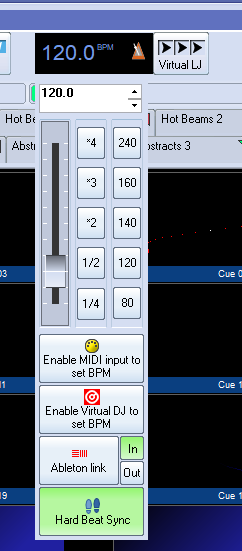Hey all,
I have encountered a bug regarding the Ableton Link feature. I have captured the issue (twice) in a YouTube video: https://www.youtube.com/watch?v=rQPPws2tj3c
I have several clients in an Ableton Link session:
- Ableton Live 12 Suite
- Denon DJ Prime 4+
- “Link to MIDI” app running on an iPad 7th gen, connected to this lighting to USB adapter - USB cable to my livelooper, a BOSS RC-505 MK2
- Pangolin Quickshow (lasershow management, following the beat)
- Custom Python script joining the Link session
The only way I can sync my Denon DJ is by using the Sync button. For one track, this works fine. I cannot reproduce the bug with just one track.
However, when I have 2 synced tracks playing at the same time, both synced, and I change the tempo of the latest track I synced, there is a big chance that the BPM will be slightly different on all clients, except the Denon DJ.
In the video footage you can see that after changing the tempo, the Denon DJ things the Ableton Link BPM is 153.64, while the rest of the devices thing it’s 153.53. Because I was moving the tempo fader upwards, it seems Denon DJ is not sending all the data towards the network but thinks it did. Here are the noticable timestamps from the YouTube video, for convenience:
- 00:00 Synced to 120 BPM
- 00:08 Moving 1 of the tempo sliders upwards (not the main track)
- 00:10 Desynced (153.65 vs 153.53)
- 00:20 Moving tempo slider again, synced again (121.34 BPM)
- 00:33 Moving the tempo slider downwards causing a desync (99.80 vs 100.10)
So in this video I was able to reproduce it almost immediately, twice in a row. The second time I was going down tempo, and again, you see that the Denon thinks it had sent everything, because itself is in a lower tempo than the rest of the Ableton Link session.
I had a Denon DJ SC Live 4 before, running 4.3.2. I had the same experience with Ableton Link going out of sync, but wasn’t able to isolate the problem. Now that I have a Prime 4+, I am able to. My Prime 4+ is currently running firmware 4.2.0.
I already filed a support ticket @ Denon support, but just wanted to mention this to y’all. I found one topic similar to this issue, which might nave the same root cause: Prime 4 Ableton Link - tempo drift without beatgrid snapping?