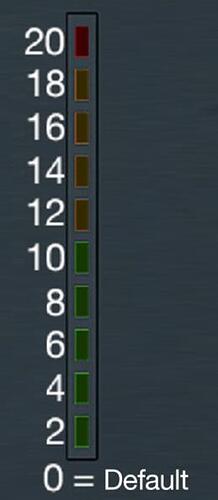MC7000 Hardware Settings Mode
In this mode you can adjust the sensitivity of the jog wheels, attenuate the microphones, adjust talk over settings, set the MIDI command transmission interval time, adjust the USB output level and initialize or reset the device back to its factory settings.
To Enter Hardware Settings Mode : Power on the MC7000 while holding BACK and PANEL buttons for 3 seconds on either deck. Note: If you held the buttons for too long, the device will start in normal mode.
To Exit Hardware Settings Mode: Press the BACK button on either deck, this will save the current settings, exit the Hardware Settings Mode and restart the device in normal operation.
Platter Touch Sensitivity
The sensitivity of the jog wheel touch can be set in 9 different steps (-4 - 0 - +4). “–4” is the lowest sensitivity, and “+4” is the highest sensitivity. Each side can be adjusted independently.
The default factory setting is 0.
To Adjust: Touch and hold the top surface of the platter and then turn the SELECT/LOAD encoder. A single platter ring LED will illuminate showing the user the current sensitivity setting. Turning the SELECT/LOAD encoder to the left will lower the sensitivity while turning to the right will increase the sensitivity. The values are specified in the image below. Only a single LED on each deck will illuminate, all others will be off. The CENSOR button will illuminate when the platter is touched allowing you to check the sensitivity while making adjustments.

Microphone Attenuation:
The microphones can be attenuated up to -20dB at 2dB intervals. Changing this setting effects both microphone 1 and 2 attenuation simultaneously.
The default factory setting is -10dB.
To Adjust: Press and hold CH 1 CUE (PFL) button (above channel fader) then turn the SELECT/LOAD encoder on either deck. The current setting will be displayed in the Channel 1 meter . The specified settings for each illuminated LED is listed in the image below.
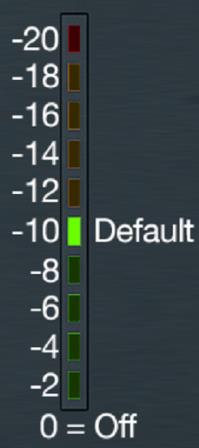
Microphone Talk Over Level
The microphone Talk Over Level can be adjusted from 0dB to -40dB at 4dB intervals. Changing this setting effects the Talk over Level of both Mic 1 and Mic 2 simultaneously.
The default factory setting is -12dB.
To Adjust: Press and hold CH 3 CUE (PFL) button (above channel fader) and turn SELECT/LOAD encoder on either deck. The current setting will be displayed in the Channel 3 meter . The specified settings for each illuminated LED is listed in the image below.
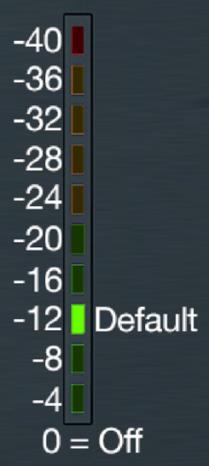
Microphone Talk Over Resume Speed: The microphone Talk Over Speed can be toggled between Normal to Fast. Changing this setting effects both Mic 1 and Mic 2 simultaneously. The default factory setting is normal (LED ON).
To Adjust: Press and hold SHIFT and then press the Talk Over button. The Talk Over button will illuminate solid on for normal operation, and will blink for fast operation.
Talk Over LED ON = Normal Resume Speed (Default)
Talk Over LED Blink = Fast Resume Speed
MIDI Command Transmission Interval Time
Depending on the computer specifications and OS type, the computer may not be able to receive the MIDI commands transmitted from this unit correctly. In this case, use the following operation to set the MIDI command transmission interval time to a suitable value up to 14ms. Note: Most computers manufactured within the last 5 years should be fully capable of operating at the default setting. The default factory setting is 4 msec.
To Adjust: Press and hold SPLIT and turn SELECT/LOAD encoder to adjust the value. The current value is displayed in the Master Meter LEDs. The specified settings for each illuminated LED is listed in the image below.
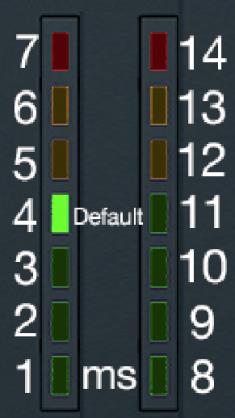
USB Output Level
The USB Output Level can be adjusted from 0dB to +20dB at 2dB intervals. Changing the USB Output Level sets the Master level (channels 5/6) for both USB 1 and USB 2 outputs simultaneously. The default factory setting is 0dB.
To Adjust: Press and hold CH 2 CUE (PFL) button (above channel fader) and turn SELECT/LOAD encoder on either deck. The current setting will be displayed in the Channel 2 meter. The specified settings for each illuminated LED is listed in the image below.
Reset Settings
This function resets the MC7000 hardware back to the default factory settings.
To Reset: Press and hold the SHIFT and BACK buttons on either deck at the same time. This will restore all hardware settings back to the default factory settings, and power cycle the device into normal operation.