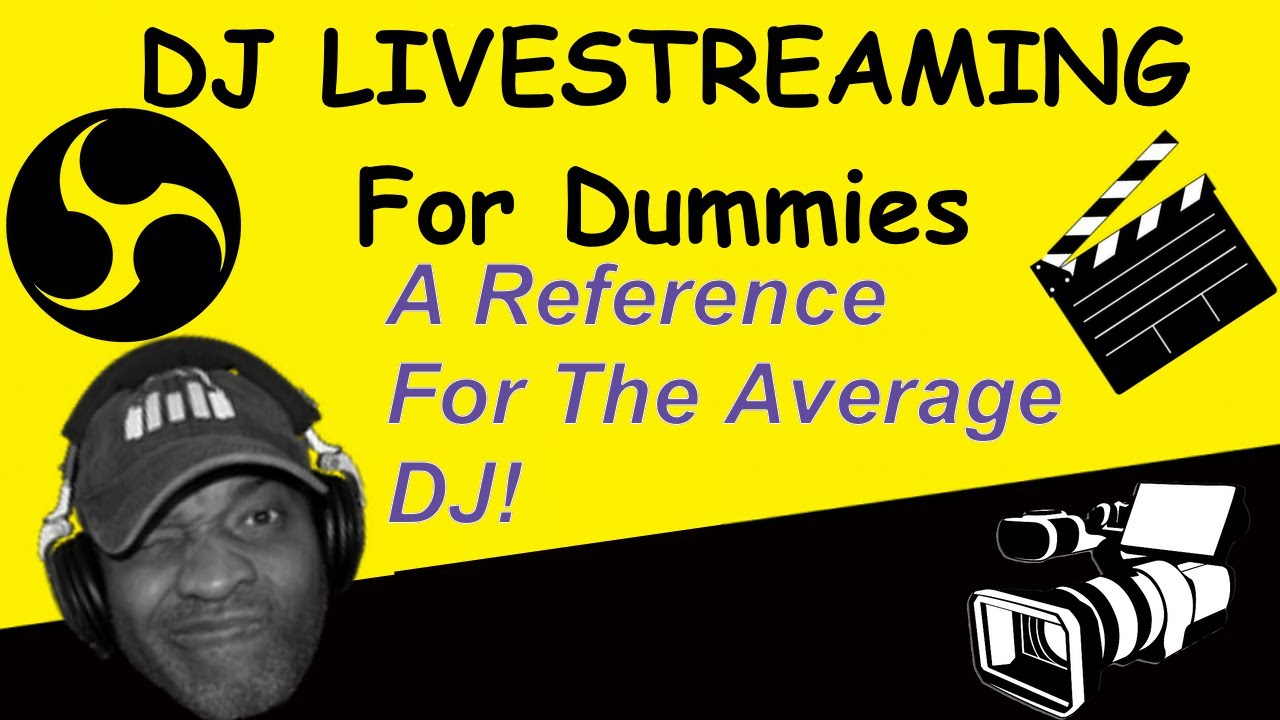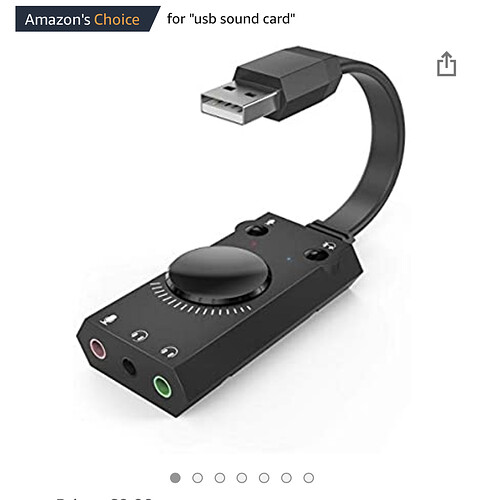Having massive trouble getting sound from Prime 4 through a Usb soundcard and OBS studio. Running from the unbalanced output with and RCA to mini jack 3.5mm to soundcard . Any advice ? Can you actually do this and live stream ? Nobody seems to have a simple straight answer? Many thanks
I’ve done a couple of live streams using my Prime 4 and didn’t have any issues.
Not using OBS though.
Prime 4 into Yamaha mixer, feeding PC. Select Yamaha mixer as source in streaming software. Job done.
Where are you streaming to?
Ahem: “Running from the unbalanced output with an RCA to mini jack 3.5mm to soundcard”
No drivers required. He’s using a cable.
Oh seen, all i saw was USB.
Read it wrong.
Carry on and disregard my comments!
What soundcard are you using?
Hi I’m using a Techrise sound card ( from amazon) .
Didn’t have much change left after buying the Prime 4 then? 
Oh well, never mind. What exactly is the “massive trouble” you’re having?
@mufasa that’s what I was thinking.
If the “massive trouble” is distortion/overload then problem solved. OTOH the Techrise could have a software control panel which allows line input. Not enough info at this stage.
Hi,
Being very specific with my points:
From Unbalanced Out on Prime 4 to Soundcard: Master Out on Prime 4 has Volume Up. Set your Master level to be playing 3 white dots- and avoid the blue. This way, if you see blue during your performance, you know you need to back off…
See PKtheDJ’s post… ensure your Input from Prime 4 is in correct input slot on sound card, and if any additional control panels/volume controls for that device, ensure that it is down at least "Half way for now.
On your computer, go to System preferences and select Sound Input. In that view, you should see your Sound Card. Select it. Also in that view, you should see Sound Input Volume for your computer system… make sure that is halfway only at this time.
In OBS- Select in your Sources your audio input device for each Scene if you are creating multiple scenes. To do this, Select Audio Input Capture, use drop down and your sound card should appear.
Also, in Settings/Advanced Audio Properties for audio input device, ensure Audio Monitoring is set to “Monitor Off”. Select the check mark for Tracks 1-6