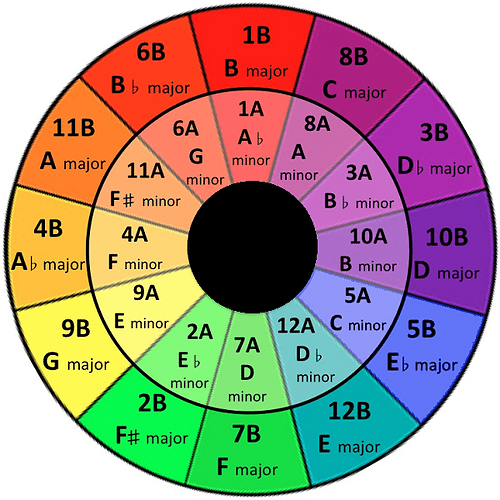In this “How To” topic I will detail the process of how to add your custom DJ or brand logo to Denon DJ’s Prime Series products. Customizing the jog wheel logo is a great way to show your brand or impress your client with their logo at your event.
- Supported Products: SC5000, PRIME 4
- Image Format: PNG
- Image Size: 600 x 600 pixels
- Photoshop Template: logo.psd (53.2 KB)
- Open your preferred photo editing application.
- Create a new image that is 600 x 600 pixels.
- Design your image.
- Save your image with the name “logo”.
- Select the image type, PNG.
- Insert your USB/SD media device.
- Copy the file “logo.png” to the Engine Library folder.
- Eject the media device from your computer.
- Insert the media device into your Prime player and load the profile.
Once the profile has been loaded you will now see your custom logo! The custom logo is always shown instead of artwork when the “logo.png” file exists in the Engine Library directory of your media device. Simply remove or rename this file to see album artwork instead.