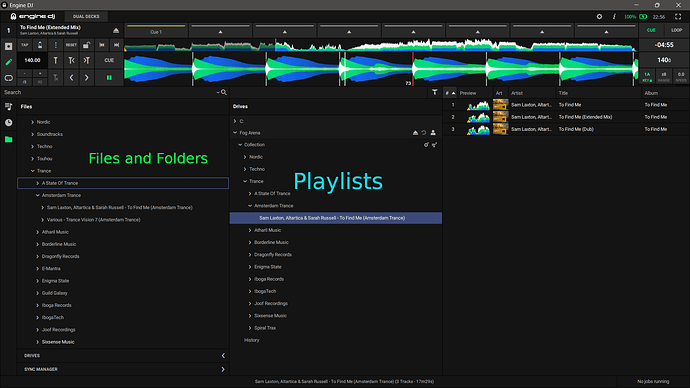I will try to write up the steps of my workflow:
-
I rename files and folders consistently; I add meta data with mp3tag (very useful), like Label, Catalognumber … these files are my archive, regardless of the DJ software that I may use; so I check if everything is correct, sometimes the year given in the meta info is not correct for example. I give each file a comment and description meta tag as well, though there is only a placeholder - … details will come later. The folder of a release is named Artist - Release/Album name (Record Label).
-
When I am happy with everything, I open the Engine DJ software:
In the menu on the left there is a folder icon, in the screen shot it is green, because it is selected. And the window which I have labelled Files and Folders is the view like in a file explorer window, these are the actual folders. In my case these are at home on an external SSD, but you can also browse on the local harddisk of your computer.
To the right is the viewport which I have labelled Playlists. You get this view by clicking on the DRIVES button, then the window expands and shows you the drives that Engine DJ can access. In my case there is the usual C drive and an external SSD named Fog Arena, which is expanded and shows some trance playlists.
You can drag and drop folders from the folders window into the playlists window, or you can create a new playlist there and drag & drop files from the left window. For example I could drag the “Trance Visions 7” album to the playlists area, I can move it around and sort the playlists. And when I open it there, the tracks are usually not ordered by track number - but you can fix that too by moving the tracks up and down in the playlist, until it resembles the actual sequence of tracks in the album.
-
Then I do the analysis, track by track: BPM and the grid are usually the easier part, Engine DJ is doing a very good job here. I do not rely on automatic key analysis so much, I determine the key by playing along a track on a piano or a synth to identify the scale, it takes time, but it is totally worth it
 … and I write my results and whatever is noteworthy about the track into the Comment field.
… and I write my results and whatever is noteworthy about the track into the Comment field. -
Then comes the Sync manager into play, which you can see in the screenshot that STU-C has posted, because it is time to send the playlists and tracks to your player. You can select which of your folders, which are now actually playlists, you want to send over to your player. If you have more than one drive or player connected, you can select, where you want to sync the files to …
I hope that this helps you a little. This is more or less my current workflow and my primary goal is to recreate my usual folder structure in the form of playlists on my players - as a basis. But I am open to all the new smart playlist features as well, after all I came to Denon DJ to explore new technical possibilities and to take my mixing to the next level. ![]()