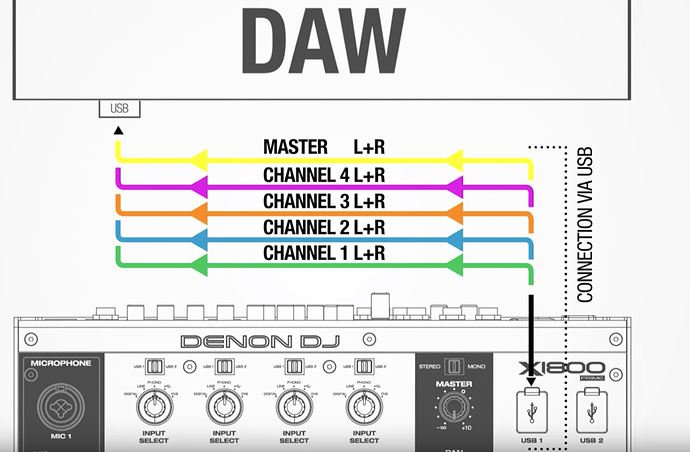For those who read along this topic I also translated my DM in English:
In response to this message. In Dutch, it’s a bit faster with types. I will describe it as completely as possible.
The (green) UTP cables can be used to link the SC5000 players into a network. At the backside of the mixer is a built-in router for this. Through this UTP network, you can play all tracks on a USB or SD connected to an SC5000 on both players. Thus, a inserted USB drive on player 1 can be used on player 2. In addition, the UTP ensures that timing information and BPM + the color of the CUE buttons are know by the X1800.
There is also a UTP port for PC on the X1800, but I do not believe there is any official support at this time.
For USB on the SC5000 you have the following options:
1x USB 2.0 input on the front
2x USB 3.0 input on the back
1x USB port to PC. A standard USB cable is included. This port is for sending and receiving MIDI from a computer.
For USB on the X1800 mixer:
2x USB connector at the top right of the mixer. These connectors allow you to connect a PC with a standard USB cable (if i’m right, 1 USB cable is included in the box)
This USB is both an input (input) and output (output) between your mixer and your PC and can also be used with MIDI.
If you want to playback from your PC via USB, so you want to use your PC as an input, select above your channel (1 to 4) on which you want to play ‘USB’ at the input select (where digital, line, phono, USB and DVS are) .
With the USB 1/2 switch you can then choose whether the channel on the mixer is listening to the left (USB1) or right (USB2) USB port.
Therefore, if it is USB 1 and a computer is connected to the USB1 port, this channel checks the corresponding channel in your software.
Then to use the USB as an output (to record from the mixer to the PC via USB)…
The X1800 itself ensures that 10 channels pass through 1 USB cable to the PC. Just (as for example with DMX for lights), this listens to ‘addresses’.
In Utilities, Advanced Audio, USB Audio you can set these channels (addresses). A pair of 2 channels is left and right for the selected signal.
So you have USB 1/2, 3/4, 5/6, 7/8 and 9/10. These can be assigned to the mixer channels (CH1, CH2, CH3, CH4) or to the MASTER (total mix) and to the CUE channel.
This allows you to record separate tracks of your overall mix, but at the same time separate from your channels, so you can edit your mix later on the PC. A picture as an example:
DAW stands for Digital Audio Workstation (or Digital Audio Recording System). More info on Wikipedia:
Dutch Wiki on DAW: https://nl.wikipedia.org/wiki/Digitaal_audiomontagesysteem
English Wiki on DAW: https://en.wikipedia.org/wiki/Digital_audio_workstation
In your DAW (recording) program you can specify how the program listens to the incoming channels.
For your example DAW Audacity you can look here: USB Recording - Audacity Manual
Pay attention! For Windows, you must first install the DRIVER of the X1800. You can download it here:
download Windows Driver X1800
You can also find current drivers at http://denondj.com/x1800prime
For an Apple Mac, no additional driver is required, these are Class Compliant (plug-in play).
Output Level, I would personally leave default, unless your software specifies specific requirements. Output level indicates how loud the Master Mix is sent to the PC. Just try, so you can make it louder or softer after testing.
Ch Input Level: Idem as above, however, this tweaks the input volume at the USB Input on Channel 1 - 4.
I hope to have this made you more familiarized with the routing of the players and table. Success recording