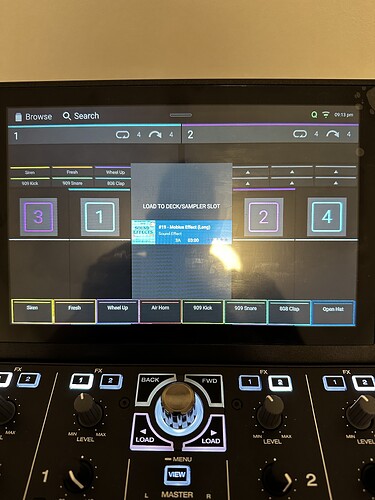This post should help those who are having issues on changing and using their own samples on the Prime 4…
You can easily change the preset samples…
(1) Just locate any sample (or Song)… Yes, you can load complete songs into the sample pads. Just imagine that! Eight songs playing at once or play anyone individually at anytime you like. Unlimited possibilities or complete mayhem. lol
*Tip… No need to worry about giving up a 4th music channel… If you really need it you can just add a 4th song track as a sample and play it from the pad and stop it by pressing shift plus the pad it’s associated with. All of the other effects will function as normal.
(3) Once your inside a playlist just “double tap on the Album Art image” for the Song or sample you want (it can be finicky if you still have on your screen protector) and you will then see the eight sample tabs popup automatically on the screen. You will now see the preloaded sample by name and assigned color that exactly matches to the lit up pad it’s assigned to.
(4) Now single tap on either the “screens” or “pads” corresponding color where you want the sample or Song to be added. Again, The screen option will be displayed automatically. You can press on any sample and it will be overwritten. Or You can press and Hold shift and then tap Roll to activate the pad option. With the pad option activated you can also press the pad you want the sample or Song loaded to. Either way will overwrite the previous sample name.
*Now this will overwrite the preloaded sample instantly. So perhaps take a photo first incase you ever want to manually re-add the preloaded ones back into their original location. I will attach an image.
(5) Now just press on the pads lit up color you just loaded (but make sure deck 4 is on and use the up fader to control the volume or use the on screen volume control on the main settings page).
*Also… The cross fader has to be in the middle. Or Middle to left to fade out the sanple or Song. It definitely takes some time to get use to. If you leave the cross fader in the middle and just use the up faders you’ll be fine. If you are going to use Songs I would suggest using the Filter knob and Bass knob for smoother transitions.
(6) FYI… To quickly end a sample or song that is playing too long just hold down shift and tap the pad you want and it will immediately stop playing. If it’s a long song it will continue playing unless you stop it. It just won’t end. As opposed to a brief sample that will play once and then stop because it’s so short. If you just tap on the pad alone it won’t stop playing it will only restart the sample or Song from the beginning.
*If for some reason your sample pads (under Roll) are not lit up like a rainbow just hold down Shift and then tap Roll. This activates / deactivates the sample pads.
I hope this helps. If I missed something please let me know. I will make an edit. ![]()